Edit Objects
Move and Copy objects.
Normally you first select the objects you want to move. Start with move with the M command (not MOVE) or click in the ribbon on MOVE:

SCAD Re-Event asks for a reference point. When you have selected a single objects, like a block, ENTER will use the default reference point of the object. If you have selected multiple objects, the default reference point is on the left-bottom of the selection. During the move command, you have the same options as with inserting objects from the library (see above). Notice you can rotate the objects before placing them (with CTRL or F9).
A typical workflow is: select an object, type M [enter enter]. Then use F9 to rotate if needed.
Special Move commands:
MX,MY,MZ: moves the objects in X, Y or Z direction. You can enter a distance by clicking in the drawing or by entering a number. The number can be ending with “m”, “cm” or “mm”, which will convert the unit accordingly. This only works correctly when the current units is Meter or Millimeter (Enter UNITS to check). If you want to move object to a certain Z height, just click on the point you want to be on the new height and then on the height itself.
Example: Moving a truss to the stage height (MZ):
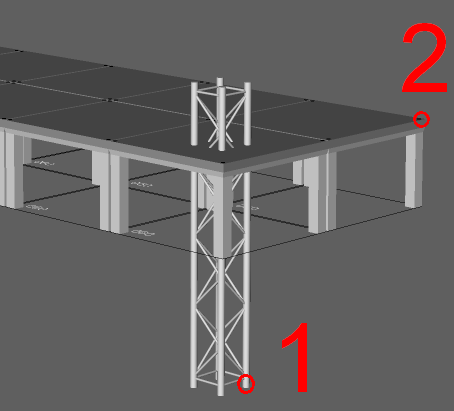
When using CX, CY or CZ the same rules apply according entering distances.
Example: To create a floor after having the first object inserted:
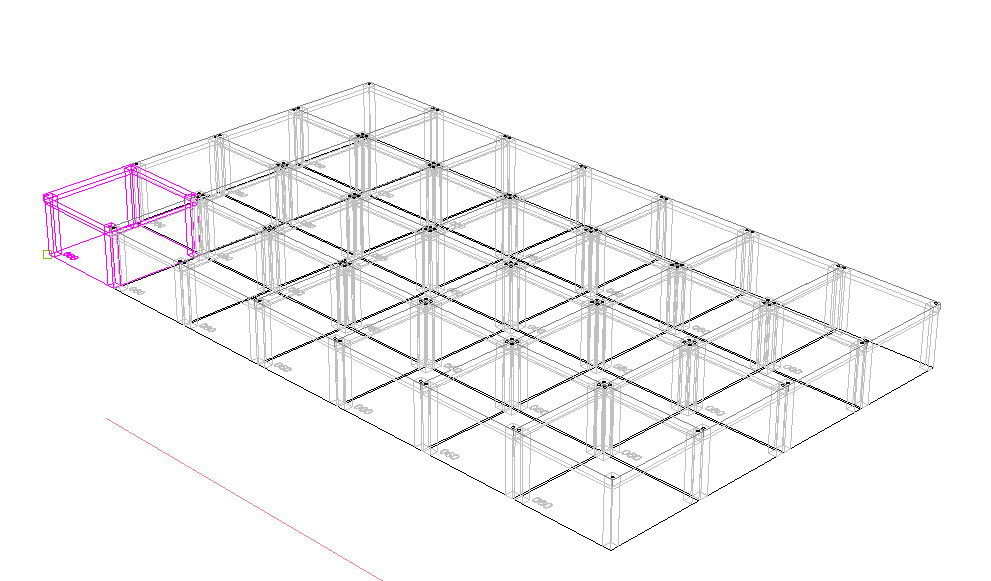
- CX [ enter]
- 1m [enter]
- [5x enter]
- Window select all decks
- CY [enter]
- [2x enter]
Rotate objects
Objects can be rotated when moving or copying them. But there are some special rotate commands to rotate objects, most of them are developed to rotate blocks because it will use the reference point of the block.
RX/RY/RZ
A normal rotate command which will rotate objects around the X, Y, or Z axis. All objects are rotated about the same point
RZ:
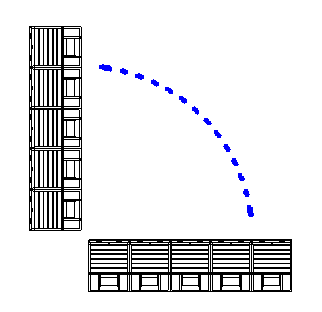
RXB/RYB/RZB All objects are rotated about the X, Y, or Z axis, but every item uses its own reference point.
RZB on the fixtures:
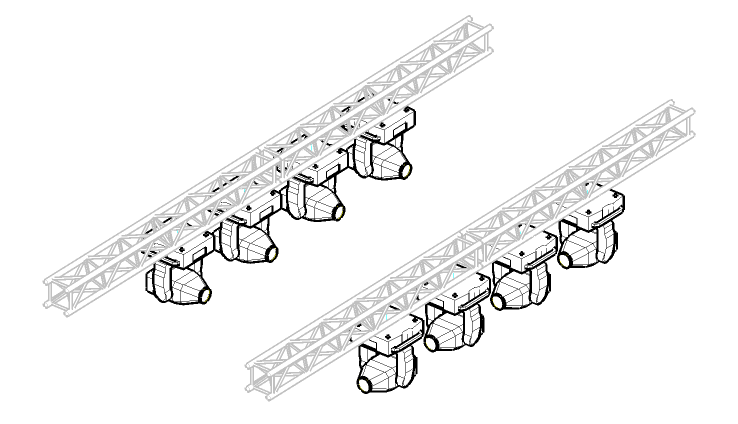
RXBI/RYBI/RZBI
Rotates around X, Y, or Z axis, but uses the local axis of the block.
RYBI:
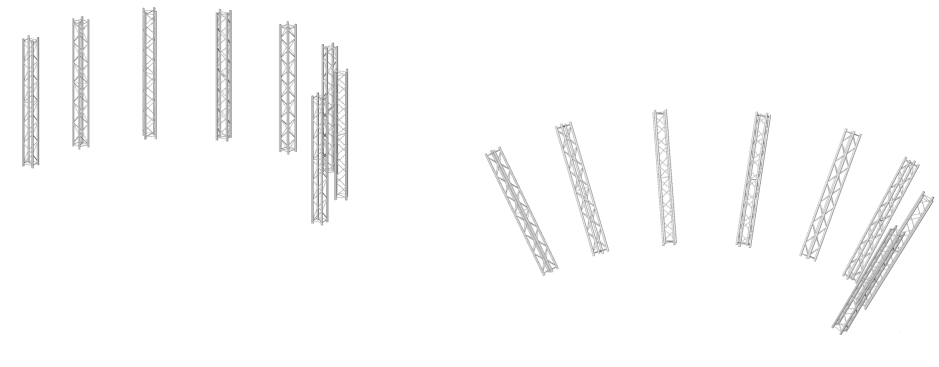
RBCLEAN
When a block is rotated about the Z-axis, you can find and change the rotation in the properties bar. But when it is rotated about X and/or Y-axis the angle(s) are not visible. You can reset the rotation by using RBCLEAN. The block will reset all angles to the original position.
CB/RB Copy Block / Rename Block
With RB you can change the name of a block, it is the same as change the name in the Drawing Explorer. With CB you create a new block with a new name. The new block is an exact copy of the original. Use this if you want to change one block, without changing all other instances.