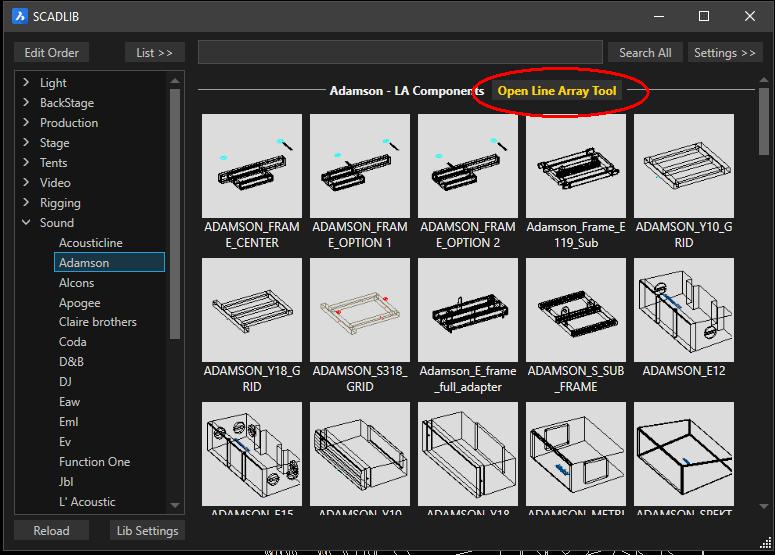Managing blocks
CB/RB Copy Block / Rename Block
With RB you can change the name of a block. You can also change the name in the Drawing Explorer. With CB you create a new block with a new name. The new block is an exact copy of the original. Use this if you want to change one block, without changing all other instances.
CBI/ CBIR Change Block Insertion.
With CBI you change the Insertion Point of a block. The position of the block remains the same, but the contents will move. CBIR changes the insertion point of a block and moves it to a new position in a way that the contents of the block stays in the same position. Please notice when you change the Insertion Point of a block all blocks will have this new Insertion Point.
CURVEARRAY
This command is created for fencing, but you can use it in many situations.
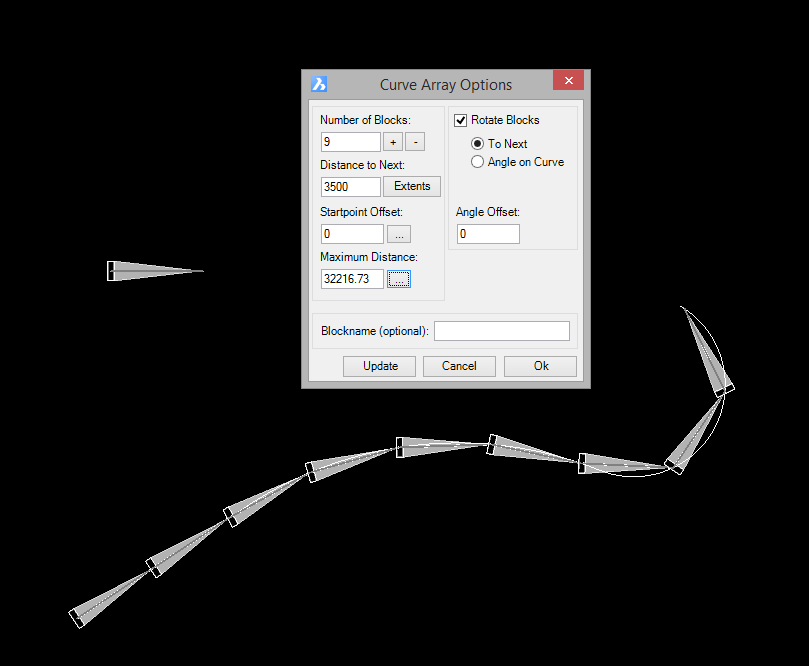
When changing the contents of the menu you can hit TAB or click Update to see the effect of the changes in the drawing. This is a modeless menu that allows you to zoom and pan while the menu is visible.
Number of blocks: Is calculated automatically by dividing the length of the path by the length (X extends) of the block. If you change this the Distance to Next will change too, choose one of the two to set.
Distance to next: Enter a distance or click Extends to calculate the amount of blocks that will fit on the path.
Startpoint offset: Enter a number or click somewhere on the path to skip a distance on the path.
Maximum distance: Stop at this distance on the path.
Rotate Blocks: When To Next is selected the block will rotate on an arc in the path curve in a way that is tries to connect with the next block. With Angle on Curve the block will use the angle of the curve at the point where it is inserted.
When using an object to use with Curvearray, please be sure the object is not rotated already. Use RBCLEAN to undo any rotation.
REPLACE

When a blocks needs to be replaced you can use the REPLACE command. Sometimes you probably want to replace all instances of a block, use SELBLK or other filters/select command to select the blocks. You can replace different blocks with one block, all blocks you select to replace will be replaced with the replacing block.
UPDATEFROMLIB
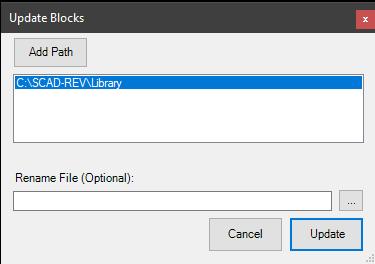 Updates all blocks in the drawing with the blocks found in the path.
Updates all blocks in the drawing with the blocks found in the path.
If a Rename File is used a block will be renamed when found in the Rename File. This file is a CSV with two colums, one with the block to rename and the second with the new name:
| Rename.csv | |
|---|---|
| Oldname | Newname |
TEXTGENERATOR
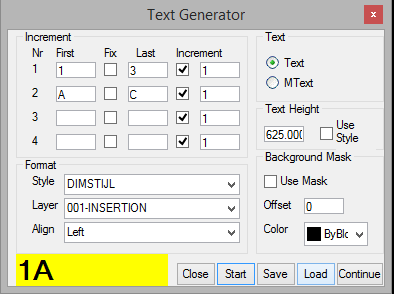 The textgenerator creates text like 1A 1B 1C 2A 2B 2C 3A etc. If you select Fix the number (or character) will not increase.
The textgenerator creates text like 1A 1B 1C 2A 2B 2C 3A etc. If you select Fix the number (or character) will not increase.
Line Array Tool